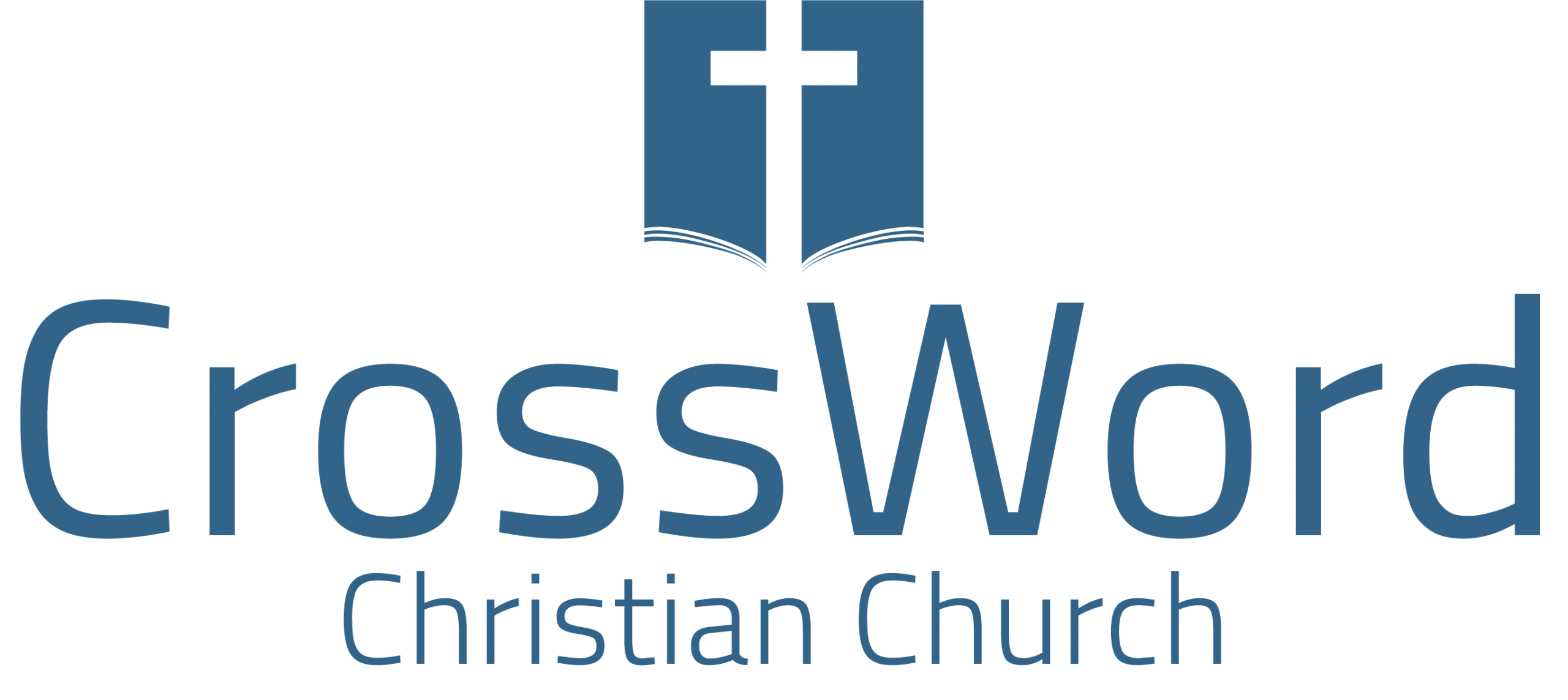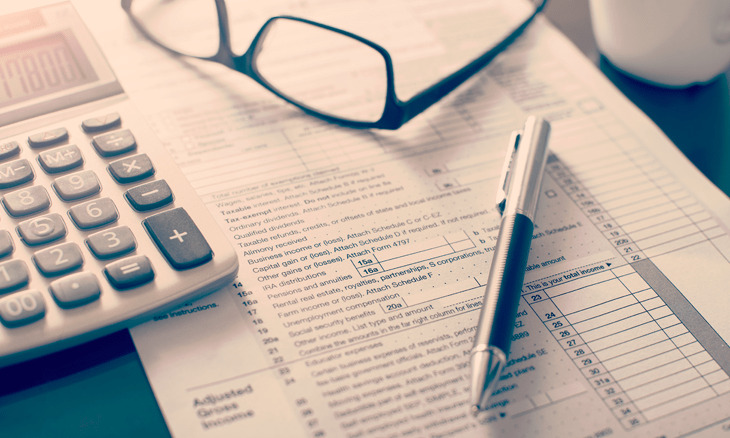It’s that time of year again! Charitable Contribution statements for tax year 2017 are ready. This year, you can access your own statement from the convenience of your own device! Below are the instructions on how to do so. PLEASE read through all of it as there are instructions for if the system is able to find you and also for if it is not able to find you.
Signing Up to View Contribution History in Access ACS
Use the instructions below to access your contributions statement online. If you have any issues, please e-mail webmaster@crosswordchurch.org and we will get back to you.
Member Log In
CLICK HERE to be taken to the login/sign in screen.
At the bottom it will ask if you need a login. Click on ‘Click here.’
On the next screen, enter the requested information and click ‘Find Me.’
If the system IS able to locate you, you will see a popup message.
Go to your e-mail account and follow the instructions given there. If you do not see an e-mail from CrossWord Christian Church in your Inbox, please check your spam folder.
If the system IS NOT able to locate you, you either do not have a record in the system or you do not have an e-mail address tied to your record. To have your information added or updated, CLICK HERE.
On the next screen, enter the requested information then press ‘Continue.’
After pressing ‘Continue’ you will be taken to a blank Home screen. At this point, check your e-mail and follow the instructions to create a password.
After you have done that, please send a quick e-mail to webmaster@crosswordchurch.org to let us know you need your Access ACS account linked to your member profile. Once this has been done, you will receive an e-mail.
Viewing Your Contribution History
After you have successfully created your account and your profile has been linked (if applicable), LOG IN.
Once logged in, you will see a couple of links. Click the link that says ‘My Giving History.’
On the next screen, change the year to ‘2017’ where it says ‘For Year.’ By default it will only show your most recent 10 contributions, however you may click on ‘Show All’ to see the full amount for the year.
Downloading Your Tax Statement
Follow the instructions under ‘Viewing Your Contribution History.’ Above your Contribution Information will be a button that says ‘PDF Tax Statement’
Click on the button to download a PDF of your charitable contributions.
For a downloadable version of these instructions with pictures, please CLICK HERE.