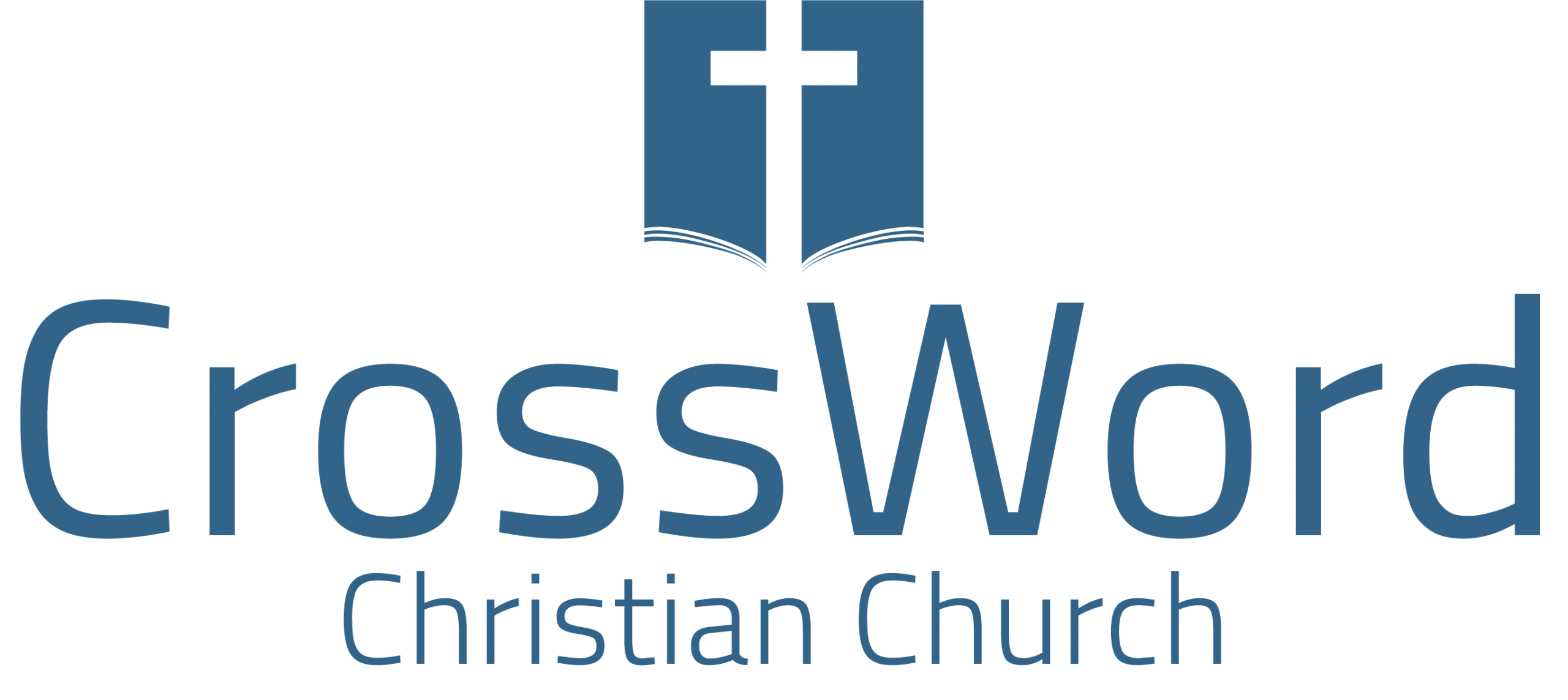tax statements
All you need to know on how to access yours onlineLooking to access your tax statement? Look no further! Below are instructions on how to access our online system for your statement. Please note we won't have a statement generated for the current year until the middle of January the following year. For example, 2023 statements will be available mid-January 2024.
Signing Up to View Contribution History in Realm
Use the instructions below to access your contributions statement online. If you have any issues, please e-mail webmaster@crosswordchurch.org and we will get back to you.
Existing User Log In
CLICK HERE to be taken to the login/sign in screen.
Enter your login details and click 'Sign In.'
Review your information and submit edits, if necessary.
New User Registration
CLICK HERE to be taken to the login/sign in screen.
Scroll to the bottom where it says 'Don't have an account yet?' and click on 'Register now'
Enter your e-mail address and create a password. The system will then e-mail you a link to verify your e-mail address. After verifying your e-mail address, follow the prompts to establish your account.
Viewing Your Contribution History
After you have successfully created your account and your profile has been linked (if applicable), LOG IN.
Once logged in, you will see a couple of links in the menu to the left. Click the link that says ‘Giving’.
Downloading Your Tax Statement
On the screen that appears, you will see a year to date view of your contributions. Use the filters and select 'Last Year' to download your previous tax year statement. If you are accessing between February 1 and April 30, you will see a button to the right that says '2023 Contribution Statement.' IF YOU ARE ON A MOBILE DEVICE, TURN YOUR PHONE SIDEWAYS/LANDSCAPE TO SEE THE BUTTON OR PUT YOUR BROWSER IN DESKTOP MODE.
Click on the button to download a PDF of your charitable contributions.
If you are accessing the system for your statement outside of those dates, you will need to click where it says 'Year to Date' and select how you want to filter the dates then press the blue 'Filter' button. Once that is done, press the printer icon then the blue 'Print' button to download your statement.